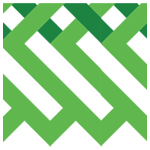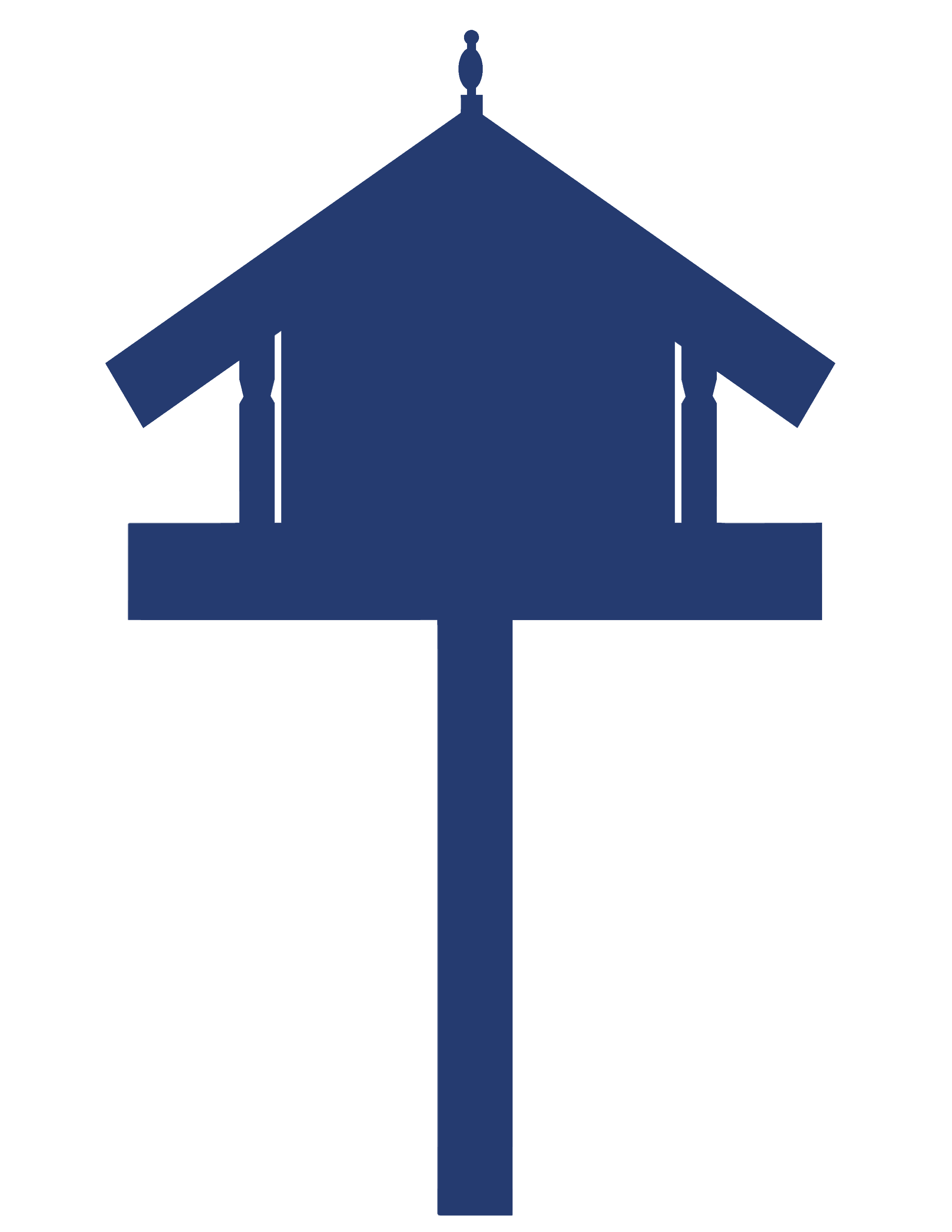e-asTTle – Student Result Summary
This resource provides details on how to navigate student results including student results summary tables.

About this resource
e-asTTle is an online assessment tool, developed to assess students’ achievement and progress in reading, mathematics, writing, and in pānui, pāngarau, and tuhituhi.
This section of the e-asTTle collection provides detailed guidance on navigating Student Result Summary tables, including how to select students and navigate between students.
To login to e-asTTle, click here: e-asTTle - Welcome (education.govt.nz)
e-asTTle – Student Result Summary
Navigating Student Result Summary
The Student Result Summary displays scores from all e-asTTle tests a student has taken within a subject and allows you to report on individual students longitudinally and across schools.
Selecting students
Student results and targets can be accessed from either “Manage students” or “Summaries and targets".
Follow these steps for selecting students.
- Select either "Manage Students" or “Summaries and targets” from the left menu.
- Select "Student Results and Targets".
- Use the drop-down to select the Subject.
- Use the drop-down to select a Group.
- Use the "Add" or "Remove" buttons to make your selection.
- Select "Continue" to load the Student Result Summaries.
The "Only include students with results" check-box defaults to ticked. If left ticked, subsequent screens will ignore any students you selected who have no results in the relevant subject.
If you untick the checkbox, the Student Result Summary page will show a screen for every student in your selection. Some of the students may have an empty result table.
Navigating between students
There are two ways to navigate between students:
- "Previous Student"
- "Next Student"
Use these links to navigate through the students in alphabetical order.
To jump to a specific student, select the name from the Skip to Student drop-down on the top right of the screen.
Arranged by school and date, the Student Result Summary table shows any tests the student has sat in e-asTTle.
Student Result Summary table
The Student Result Summary table includes:
- Test Name – the name given when the test was created.
- School name where the student sat the test.
- Year – the student’s year level when sitting the test.
- Date Tested – the date the student sat the test.
- Score – the overall e-asTTle score for the test.
- Level – the overall e-asTTle level for the test.
- Length – duration of the test, in minutes (including any look-over and/or attitude time).
- Strands – Curriculum strands or Writing/Tuhituhi purpose chosen during test creation. These are listed in the order of the slider values chosen (for example, "Most" before "Few").
The table will not show:
- Any deleted tests.
- Tests sat before a recalibration.
- Instances where a student was excluded due to reasons such as technical difficulties.
My student has taken e-asTTle tests in a previous school, but no results are showing. Why is this?
A student is identified between schools in e-asTTle using their National Student Number (NSN). If the student did not have an NSN loaded in e-asTTle in their previous school, or in the current school, their results will not display.

Image description: Screenshot of Student Result Summary table for reading, arranged by school and date.

Image description: Screenshot of Reading Results graph displaying longitudinal data for a student from 2017 – 2021.
When you are viewing the Student Result Summary tables, the strands are shown on the far-right side of the table. Below is a table showing the strand keys for each area.

Reading Strands are represented as:
- Processes and Strategies (PS in red square)
- Purpose and Audience (PA in orange square)
- Ideas (ID in blue square)
- Language Features (LF in yellow square)
- Structure (ST in green square).
Mathematics Strands are represented as:
- Number Knowledge (NK in teal square)
- Number Sense & Operations (NO in purple square)
- Algebra (AL in orange square)
- Measurement (ME in blue square)
- Shape (SH in yellow square)
- Position, Orientation & Transformation (PO in orange square)
- Probability (PB in purple square)
- Statistics (ST in brown square).
Writing/Tuhituhi Strands are represented as:
- Narrate (NA in blue square)
- Recount (RE in yellow square)
- Describe (DE in orange square)
- Explain (EX in red square)
- Persuade (PE in brown square)
- Instruct (IN in green square).
Pānui Strands are represented as:
- Finding Information (FI in red square)
- Finding Information (IE in yellow square)
- Knowledge (KN in blue square)
- Understanding (UN in green square).
Pāngarau Strands are represented as:
- Number (NU in teal square)
- Algebra (AL in red square)
- Geometry (GE in yellow square)
- Statistics (ST in brown square)
- Measurement (ME in blue square).