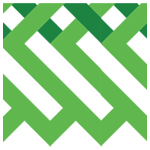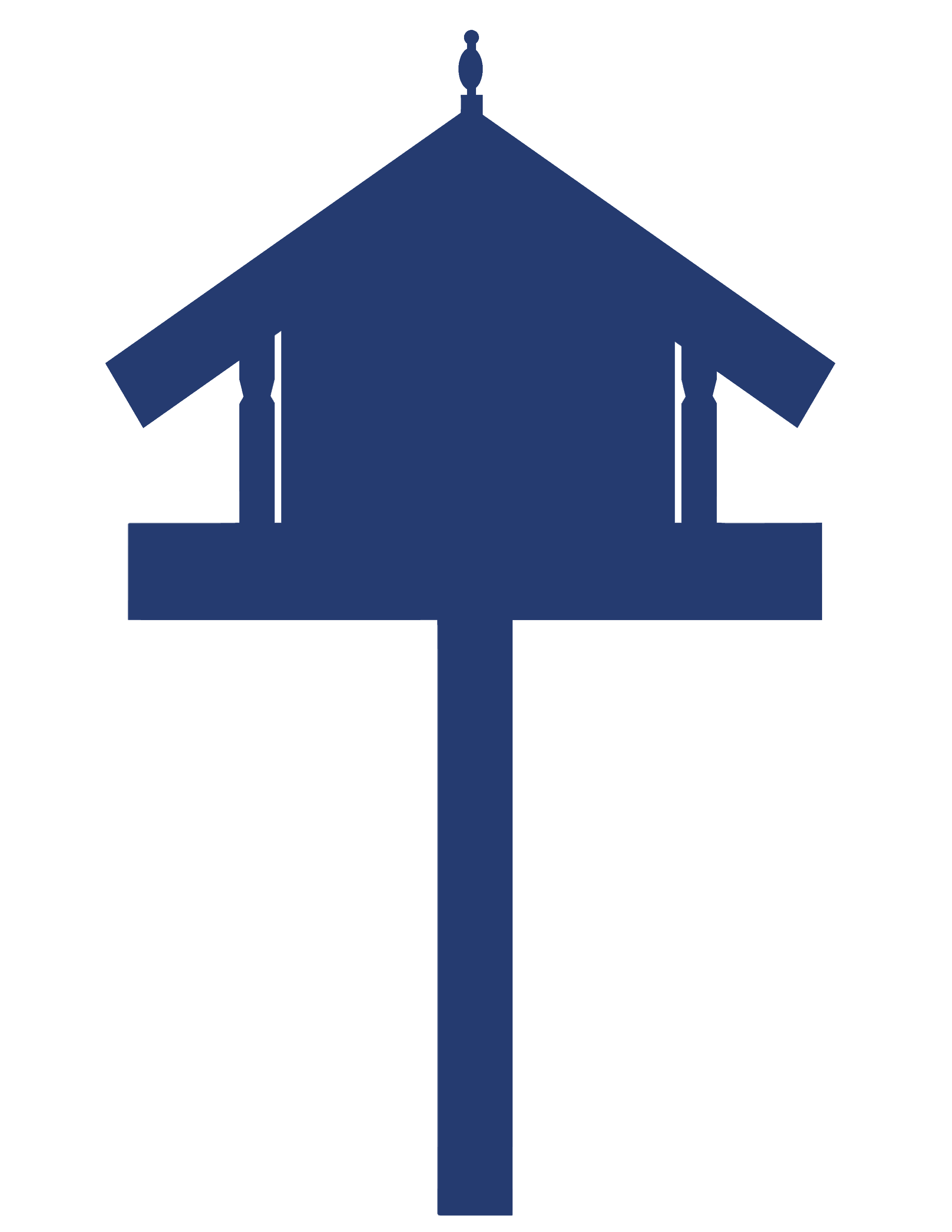e-asTTle – Creating and managing tests
This resource provides information on how to create and manage e-asTTle tests for maths, reading, writing and pānui, pāngarau, and tuhituhi.

About this resource
e-asTTle is an online assessment tool, developed to assess students’ achievement and progress in reading, mathematics, writing, and in pānui, pāngarau, and tuhituhi.
This section of the e-asTTle collection provides guidance on creating and manging tests, including information on the difference between customised and adaptive tests, and paper and onscreen tests. This resource also contains Administration Guidelines and Instructions, attitude question sets, practice test scripts, and curriculum objectives.
To login to e-asTTle, click here: e-asTTle - Welcome (education.govt.nz)
- Test administration and general information
- Reading, Pānui, Maths, and Pāngarau
- Writing and Tuhituhi
- Managing and assigning tests
e-asTTle testing is about getting useful information, not about students correctly answering all questions. To support this, there are guidelines and general pieces of information to help inform decisions around testing.
To get the most useful information from e-asTTle, set a test where you expect students to answer about 50% of the test correctly – 100% correct is not a desirable outcome.
Understanding the principles behind e-asTTle scoring will help you understand why the 50% benchmark is optimum.
See The Rasch Model in e-asTTle – Reference material for more information about the underlying test theory used in e-asTTle.
Imagine the questions in the test ordered from easiest to hardest. e-asTTle is trying to find the point where the student is transitioning from answering questions mostly correctly to mostly incorrectly – the “tipping point” where those taking the test have a 50/50 chance of answering correctly. The difficulty level associated with the “tipping point” question becomes the student’s score.
To find this “tipping point”, the test should include some questions that are easy and some that are challenging for the student. Choosing the appropriate curriculum levels is crucial. Simply put, a student at 3A is not expected to get 100% of 3A questions correct. Instead, a 3A student is considered to have a 50% chance of answering a Level 3A question correctly.
Test questions are ordered in terms of difficulty in e-asTTle.
The total length of an e-asTTle test can be determined by the Total Test Time.
- Reading, pānui, maths and pāngarau tests - test time depends on the duration selected during test creation. It can be between 12 and 60 minutes for customised tests and between 20 and 60 minutes for adaptive tests.
- Writing tests - 40 minutes.
- Onscreen test - time to answer attitude questions and review time is included, but it does not include time to answer practice questions.
- Paper tests - only the test duration is included so you will need to allow time for students to answer attitude and practice questions.
If you do give students more time you will need to take this into account when interpreting students' performance against the norm population performance. Extra time may help your students do better than the norm population.
The relationship between motivation, interest, self-regulation, and engagement towards a subject, and the achievement in a subject is valuable information that can be used to further understand some of the factors that make up your students’ learning.
There are multiple sets of attitude questions available for reading, mathematics, and writing. You can choose which set during the test creation process.
Only the headings for each of the attitude sets are shown when creating a test.
Attitude – General |
This is the general set that has always appeared in e-asTTle, but rewritten into statements for students to respond to (six statements). |
|---|---|
Engagement – General |
This is a set of general statements relating to students' engagement with school (six statements). |
Motivation – General |
This is a set of general statements relating to students' motivation for school (eight statements). |
Motivation – Subject specific |
There are different sets of statements relating to motivation in Reading, Mathematics and Writing (six statements). |
Interest – Subject specific |
There are different sets of statements relating to students' interest in Reading, Mathematics and Writing (six statements). |
Self-Regulation – General |
This is a general set of statements relating to students' self-regulation. This set could be used across subjects for senior students (six statements). |
Self-Efficacy – Reading |
This is a set of statements relating to self-efficacy in reading (eight statements). |
Note: Not all attitude sets are appropriate for all ages. For example, self-regulation is aimed at older students. You should view the attitude set to consider its suitability (for example, context, comprehension, and readability) for your students. The Attitude – General set is available for Pānui, Pāngarau and Tuhituhi tests.
See Materials that come with this resource to download:
- Mathematics Attitude Sets (.pdf)
- Reading Attitude Sets (.pdf)
- Writing Attitude Sets (.pdf)
- Tuhituhi, Pānui and Pāngarau Attitude Sets (.pdf)
There is a glossary available for commonly used terminology in e-asTTle.
To download the glossary, see e-asTTle – Reference material.
Steps to guide your test creation
A common misconception is that no matter where you set the curriculum levels, your students can be accurately assessed across curriculum levels 2-6.
However, when students are at a much higher or lower curriculum level than the questions in the test, e-asTTle scores are much less precise. The results will lack formative information from the Individual Learning Pathways.
Without questions at the student’s level in the test, e-asTTle must extrapolate to work out the “tipping point”.
When students answer everything correctly, that tells you the student is operating above the level of the test – not how far above.
When students answer few questions correctly, that tells you the student is operating below the test – not how far below.
For new students you can check the Student Result Summary for any existing e-asTTle test results they have from previous schools. This may assist in assigning a test at an appropriate level.
e-asTTle is not a one-size-fits-all approach – it is often advisable to create multiple tests and assign them to students of different abilities. This will give you higher-quality formative information across all students. For example, if your students are achieving from Levels 2-4, create tests for levels 2/3, 3/4 and 4/5.
See Materials that come with this resource to download the following templates to assist with your e-asTTle test creation:
Creating each test across two levels is a good starting point.
Tests that cover only one level often lack scope, particularly for adaptive tests.
Tests covering three levels can also be useful but can also become too broad.
Always review and edit the test to ensure it meets your expectations. You can edit the levels selected and/or replace some questions if needed.
Sometimes e-asTTle cannot create a test meeting all the parameters set. You will need to adjust one or more parameters (such as test time, delivery method, strand, or curriculum level selection) and try to create the test again.
Administration Guidelines and sitting tests
- Make sure the students who will sit the test belong to a group otherwise, you will not be able to find them on the "Assign Test" screen. For more information about group creation see e-asTTle – Managing student data.
- Make sure the test that you want to assign has been accepted.
- Assign the test. All tests, even paper tests, need to be assigned before they can be marked.
It is important that you read the administration instructions prior to your students sitting a test. The information provided in the administration guidelines vary according to subject, delivery method, and test type. For example, the guidelines for Maths outline when calculators can be used. The guidelines for writing outline that dictionaries, thesauruses, or other spelling aids are not to be used.
See Materials that come with this resource to download the following administration guidelines:
- Standardised administration guidelines for online testing (.pdf)
- Pānui Pāngarau Standardised administration guidelines for online testing (.pdf)
- Administration guidelines and instructions for e-asTTle maths - paper tests (.pdf)
- Administration guidelines and instructions for e-asTTle reading - paper tests (.pdf)
- Administration guidelines and instructions for e-asTTle writing (.pdf)
- Administration guidelines and instructions for e-asTTle pāngarau - paper tests (.pdf)
- Administration guidelines and instructions for e-asTTle pānui - paper tests (.pdf)
- Administration guidelines and instructions for e-asTTle tuhituhi (.pdf)
If an error message displays, students should first try to follow the instructions and/or use the buttons provided to resolve the error rather than refreshing the screen or closing and re-opening the window. Refreshing or closing and reopening the test window can result in the system having to reload everything that is required for the test. This takes extra time due to the load on the e-asTTle server.
Information to help you trouble shoot errors when sitting tests can be found on e-asTTle – Accessing student portal and tests.
Accommodations guidance for students with additional needs
If you wish to use e-asTTle with students who have identified learning needs, you may choose to give students more time to complete the test. It is possible to copy an onscreen e-asTTle test and increase the test duration for students who require this.
You can add up to ten minutes of additional time. You will need to assign the copied test to the relevant students separately. If you have added extra time, make appropriate provisions in your interpretations of the results.
Reader/writers are generally not recommended for Reading and Writing e-asTTle tests. If a reader for a Reading test is part of the test-taking process, the test is measuring listening comprehension rather than reading comprehension.
Using a writer for an e-asTTle writing test is difficult. Spelling, Grammar, and Punctuation make up three of the seven Writing elements necessary for generating an overall score.
For students with vision impairment, choose a paper test that can be enlarged to an appropriate size.
If a paper test has been increased in this way and if students have been asked to measure lengths in Geometry tests, make allowances for this.
Tablets
During usability testing, younger students found accidentally zooming on tablets distracting so zooming has been disabled for tablets.
Desktops/laptops
You may be able to use the online version on a high-resolution desktop or laptop zoomed in to 125%.
Be aware that e-asTTle has not been specifically designed to support this. You will need to experiment with the practice test on the device the student will be using to make sure you have a setup that works.
e-asTTle requires a minimum 1260px width. Zooming in scales your browser width down. If you zoom too far, e-asTTle will show you a warning page indicating that your browser is not sufficiently wide. You will then need to reload the page and try with a lower zoom level.
Using custom font sizes
Increasing the default or minimum font sizes in your browser settings may prove helpful for students with vision impairment.
However, keep in mind that many questions in e-asTTle are embedded in images.
For example, a passage might be captured inside a picture. All maths equations are also embedded in images, and these will not scale when the font size is adjusted
When accommodations have been made, use e-asTTle results to inform the teaching and learning of the individual student, rather than for making high-stakes decisions or comparisons with the e-asTTle norms. Such comparisons will be invalid.
Practice tests are designed to familiarise you and your students with e-asTTle online before sitting a real test and can be found on the Teacher Login and Student Login home pages.
Each practice test contains attitude questions, look-over time, and five to eight questions designed to be relatively simple to answer.
Practice tests can be sat as many times as needed.
Answers are not saved or marked.
Practice test scripts are available to help you guide your students through practice tests.
Set aside 20-30 minutes to run through the scripts with your students.
If an "Oops" message appears when you are trying to view practice tests make sure the device is in full screen mode.
More information about practice tests can be found on e-asTTle – Accessing student portal and tests
See Materials that come with this resource to download the following practice test scripts:
- Reading practice test script (.pdf)
- Maths practice test script (.pdf)
- Pānui practice test script (.pdf)
- Pāngarau practice test script (.pdf)
You can generate a copy of the test questions, teacher resources (such as the administration instructions), marking guides, and scoring rubrics to save and print by using the following steps.
Print Options
Select a test on the “View Existing Tests” screen, then select the “Print Options” button.

Image description: A screenshot showing Test Details. On the right-hand side, there are multiple options. ‘Print Options’ is circled in red.
Test Options
When you select the “Print Options” button, a screen will appear. From here, you can choose what to print. Select the radio button next to the part of the test you wish to print.
To print every test component, select “All”.

Image description: A screenshot showing Print Options. The Test Options are listed: Teacher Resources, Test Questions, Practice Questions, Reading Passage Booklet, All. The Teacher Resources option is selected, with the following additional choices: Test Summary, Administration Guidelines & Instructions, Marking Guide.
To reduce printing, you may want to select only certain components.
For example, to generate a printable PDF of paper tests:
- select “Test Questions”
- select “Print Preview".
Print options vary according to test types so the checkboxes available for you to tick will change.
Teacher Resources
- Test Summary – previews the number of questions in each test according to curriculum level, cognitive processing, and content of each item
- Vocabulary Guide (Māori subjects only)
- Administration Guidelines & Instructions – what is needed to make certain fair and appropriate assessment procedures exist
- Marking Guide (Paper tests only) – PDF with the correct response for each question
- Scoring Rubrics with Glossary (Writing and Tuhituhi only)
- Glossary Only (Writing and Tuhituhi only)
- Answer Sheet (Paper tests only) – PDF showing just the answer bubbles for a test. This appears only if all the items in the test are closed questions.
Test Questions – cover page, test, attitude questions and practice questions.
Practice Questions – practice questions only (This option is not available for Writing/Tuhituhi.)
Reading Passage Booklet – (available for onscreen Reading and Pānui tests). Reading passages associated with the test questions. You may want to use this where a test has long text passages or with younger students who are not used to reading from a screen.
All – previews all available material for this test.
Student Assignments
You can also view the test’s assignment details:
- Sort by Student – prints one list with all the students who have been assigned the test
- Sort by Date available – prints individual assignments in chronological order.